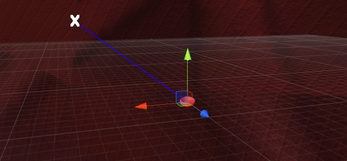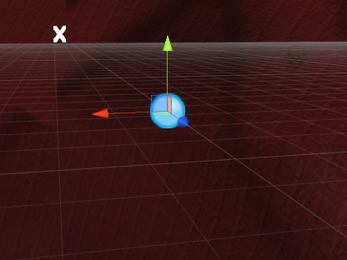Jizmo™ (The Gizmo Management Tool)
A downloadable tool
//Jizmo.
Introducing Jizmo™, an all in one solution for managing and applying Gizmo components to your Game Objects in your Unity scene.
I strongly believe that strong game design communication is a key component in game development, I exaggerate for a successful game a clear line of communication must remain open between designer, programmers and testers to communicate certain elements within a game.
Using Jizmo™ you will be able to use existing sprites that are imported into Unity and create IN EDITOR visuals that will effectively communicate certain elements
| Category | Tool |
| Author | Jay Yabsley (Game Developer) |
Download
Install instructions
//Requirements
Minimum: Unity3D 3.4.2
(5 November 2011)
Recommended: Unity3D 4.3.4 (29 January 2014)
//How To Use.
1. Download the package here.
2. Open the package into your project.
3. Load up the Jizmo Window by either navigating to it (Assets/Jizmo) or use CTRL + SHIFT + G
//Tutorial.
Creating an Icon Gizmo
1. Once you have loaded Jizmo into your project press CTRL (CMD) + SHIFT + G or select Window > Jizmo
2. Select "Create New Gizmo" > "Create New Icon Gizmo"
3. Load up the Gizmo by loading in a Sprite. Add in an identifier name (if left blank the original name will pass through)
Optional: Select "Allow Scaling" for in scene view scaling. This can be disabled or enabled on the Component.
4. You can select to either Create New Gizmo Object which will create a new Object in your scene with the Gizmo attached.
Or you can select Add to current Object which will attach the component to the select game object in the scene.
Creating a line Gizmo
1. From the main Jizmo menu select "Create New Gizmo" > "Create New Icon Gizmo"
2. Load in the object you wish the line to project from in Object 1 (You can either select and drag from the Hierarchy folder or use the search scene on the right hand side of the button.
3. You can use the line Colour selector to customise the line colour to allow for easy identification.
4. When done the component will add to Object 1 and display an in scene view link between the objects.
Managing the Component in the Inspector.
In built with Jizmo is a custom easy to use inspector that allow for quick and ease of use for anybody.
From within the inspector comes you can select and change the desired Gizmo used with a dynamic drop down box that will display all loaded Gizmo Sprites.
Along with that you will be able to change any other variables in accordance to the Gizmo Type (i.e. Scaling options, Line Colour options and even line destination options)